How To Use Facebook Video Downloader
Have you ever found a funny or informative Facebook video that you wanted to watch later? Are you looking for a way to share videos with someone who is not on Facebook? This is the app for you. In the following guide, we’ll show you a new and powerful way of downloading Facebook videos right from your browser.
Download the Installer
First, you’ll need to download the installer. Locate and double-click the executable file. Usually, your browser will save it in your Downloads folder. Follow the instructions in the dialog box until it closes. The only operating system currently supported is Windows 10. Once the app is installed, give it a few seconds before it starts working its magic. If you have a Facebook page already open, you’ll need to refresh it or restart the browser.
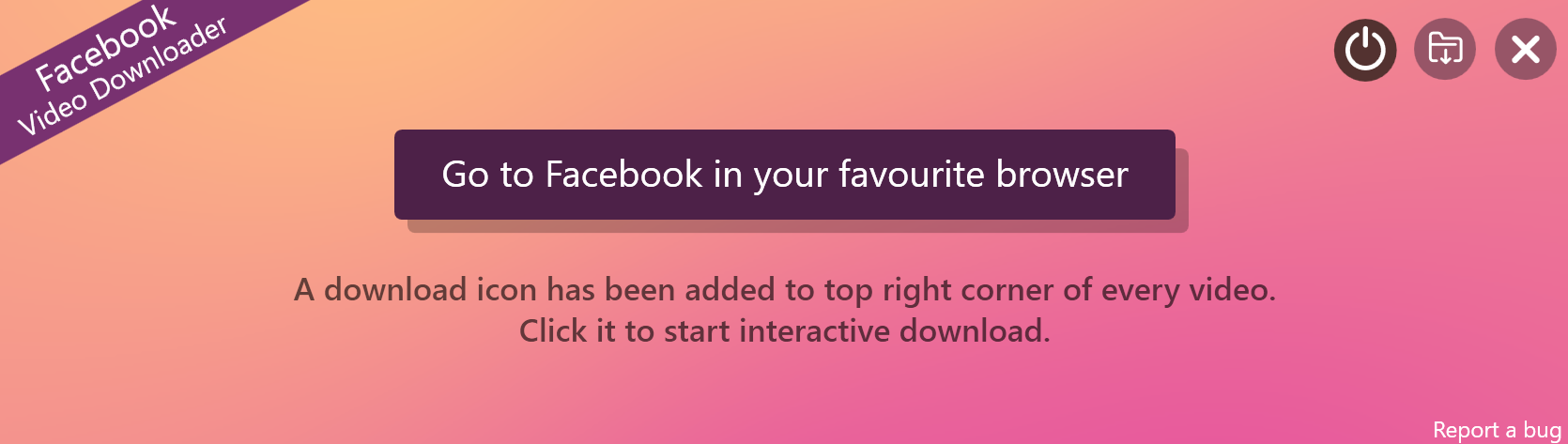
Following the installation, you’ll see a pop-up on the screen. From here, you can change your download destination settings or turn off the download button integration. Once you’re ready to start downloading videos, head over to Facebook on your browser.
Integrate Download Icon
Once on Facebook, find a video you wish to download. You should see a small gray icon in the upper-right corner of the video player.
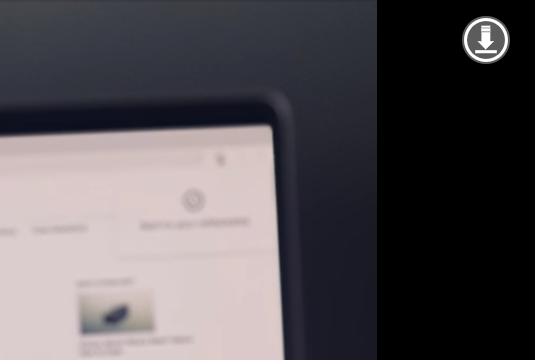
After clicking the icon, a download progress indicator window will appear in your browser. The window will show your video download status. Once your download completes, select “Open download folder.” This will open the folder on your local drive where your video was saved. You can now play this video in your favorite player. The process is identical for private Facebook videos.
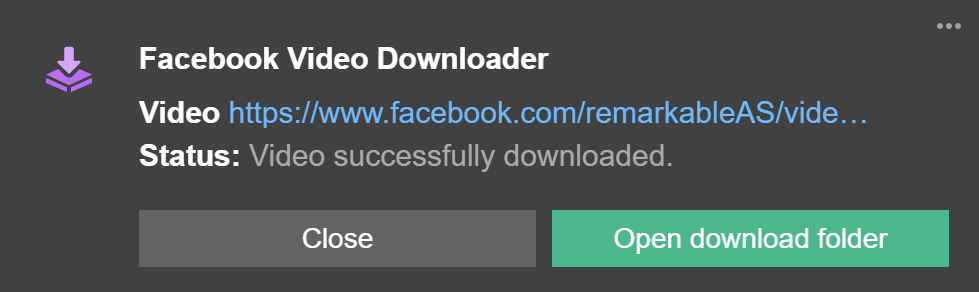
Troubleshooting Tips
Our program is safe to use and is digitally signed and easily uninstallable. However, you may run into issues depending on the configuration of your browser or other applications.
If the download button is missing from videos or the pop-up tooltip indicates the video couldn’t be found, or it never finished downloading, try refreshing the page or restarting the browser. Sometimes, even restarting the PC itself can help.
Next, check if another program is blocking the app. If this is occurring, try changing the settings of that program (for example, whitelisting Facebook Video Downloader in anti-virus software). If you’re still running into issues, try simply updating our app or uninstalling and reinstalling it. Facebook occasionally changes their site design, which can require an app update. If you need further support, please get in touch with us, and we’ll try our best to help.